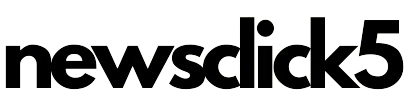Losing your smartphone might be a troubling situation. Whether it went missing on a night out, or been stolen, losing the phone can be a worry, as it risks important data coming into the wrong hands. Google’s Find My Device function for Android devices helps consumers locate lost phones. Users can use this function to track the position of their smartphone, lock it, or delete their Android device if it is lost.
To use this feature in such a case, you must first enable it on all of your devices. So, if you misplace your gadget, you can utilize this feature to find it. Google Find My Device is a useful feature that helps you locate, lock, and erase your Android device if it gets lost or stolen. Here’s how you can set it up and use it:
Setting Up Find My Device
Ensure your device is connected to your Google Account:
Go to your device’s Settings.
Tap on Accounts or Users & accounts.
Make sure you’re signed in to your Google account.
Enable Location Services:
Go to Settings.
Tap on Location.
Toggle the switch to turn it on.
Enable Find My Device:
Go to Settings.
Tap on Security or Google (depending on your device).
Tap on Find My Device.
Toggle the switch to turn it on.
Ensure your device is discoverable:
Your device needs to be turned on.
It should be connected to mobile data or Wi-Fi.
It should be visible on Google Play.
How to Use Find My Device
Locating your device:
Open a web browser on your computer or another device and go to Find My Device.
Sign in with the Google account that is linked to your lost device.
You will see a map with the location of your device.
Playing a sound:
Click on Play Sound. Your device will ring for 5 minutes, even if it’s set to silent or vibrate.
Securing your device:
Click on Secure Device.
You can lock your device with a PIN, pattern, or password. If you don’t have a lock, you can set one up.
You can also add a message or phone number to the lock screen to help someone return your device.
Erasing your device:
Click on Erase Device.
This will permanently delete all data on your device. After you erase the device, Find My Device will no longer work on it.
Note that if your device is offline, the erase will take effect the next time it comes online.
Additional Tips
Ensure your device is always discoverable by keeping it connected to the internet and enabling necessary permissions.
Regularly back up your data to avoid losing important information if you need to erase your device.
Use strong passwords and security measures to protect your device and data.
By following these steps, you can ensure that you can quickly and effectively locate and secure your Android device if it gets lost or stolen.